Turn on or off the establishing shot
The “establishing shot” is the wide-angle view of a new scene that shows the location with the characters. It lasts for about two seconds before the dialogue begins. To remove this brief shot, click the camera icon next to a Scene and choose “Skipping establishing shot”.
By skipping the establishing shot, you can cut from one scene to the next scene without any break. This will speed up the pacing of your movie, and you also can use this feature as a way to add more characters in a scene.
Advanced camera controls
Plotagon has a built-in automatic editor called “dialogue mode”. When a character is speaking, Plotagon will have the camera look over the other character’s shoulder at the speaking character. (It’s the traditional Hollywood shot-reverse-shot technique.) Sometimes you might want to use different camera angles, so certain scenes let you turn on advanced camera controls.
1. Click the camera icon.
2. Choose the camera movement:
| Camera is | |
|---|---|
| in dialogue mode | This is the standard, automatic camera that looks over the non-speaking character’s shoulder at the speaking character. This is the default. |
| moving right | The camera moves to the right. |
| moving left | The camera moves to the left. |
| moving forward | The camera moves forward (dolly, not zoom). |
| moving backward | The camera moves backward (dolly, not zoom). |
| wide shot | The camera shows both characters and does not move. |
| Still | The camera does not move, regardless of where the characters are positioned or which character is speaking. |
3. Select the camera’s location. (This will be similar to the list of character locations.)
4. Select where you want the camera to aim.
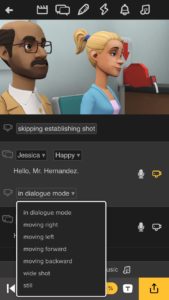
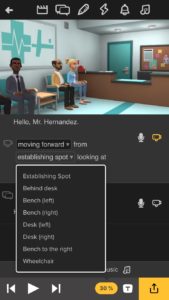
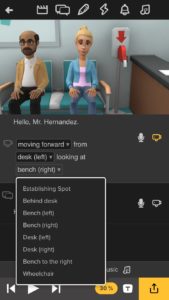
When you have turned on advanced camera controls, the camera icon will turn yellow. If you wish to return to the regular “dialogue mode” setting, simply click the camera icon again.
Advanced voice techniques
Thanks to Plotagon’s built-in digital voices, your animated characters will read your dialogue the way you type it in. But sometimes you may want to adjust the timing or pronunciation of the digital voices. Here are a few tips:
You can add a pause to your lines of dialogue by inserting a comma, or breaking sentences into different dialogue items. (Note that if you add a period or question mark then the voice’s pitch or inflection may change.)
If you want your characters to pronounce an unusual word, such as a made-up word or a product name, then you may need to experiment with the spelling to get the right sound. Start by spelling the word phonetically (i.e., spelling it like it sounds), or splitting it into multiple words.
Some voices also have prerecorded phrases like “Ah hah!!” or “Amazing!”. See the full list of available exclamations on the Acapela Group’s website.
You can also add digital voice effects, like coughing or laughing, by inserting codes into your dialogue like #COUGH01# or #LAUGH01#. See the full list of vocal sound effects on the Acapela Group’s website. By pairing the voice effects with Plotagon’s animations, you can create realistic visual and audio combinations!
See this tutorial for more information and tips on how to get the most out of your digital voices.
Related posts


Wow I must try this
ReplyDelete